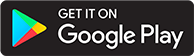Server FAQ
This section aims to answer common questions related to the server and managing files.
Why are multiple books showing as the same book?
There are 2 ways this can happen.
- The audio or ebook files are inside the same sub-folder. Each audiobook/ebook must be inside its own folder UNLESS you are keeping them in the root folder.
- You have an ebook or audio file inside a sub-folder. An ebook file can be a
PDF,AZW3,MOBI,EPUB,CBR,CBZ. If any audio file or ebook file is found in a subfolder then it is assumed that sub-folder is the book.
How is metadata pulled in from scans?
Scans can pull information from your folder names, audio file meta tags, or other metadata files in the directory based on the library metadata priority. Metadata is only pulled from external providers when using the "Match" or "Quick Match" features.
You can also use a desc.txt, reader.txt and .opf file to pull data into Abs. See here
Why does audiobookshelf not get data from the internet automatically during a scan?
Scanning and matching are two different operations. A "scan" is when your local files are scanned for metadata based on the "Library Scanner" precedence. A "Match" is using the metadata ABS already has from the scan to try and match your book against an online metadata provider.
Scanning can occur automatically when using the File Watcher, which watches for changes to your files, or by setting up Periodic Scans in the library settings.
Matching against an online metadata provider is a manual operation which must be initiated by a user or through the server API.
Should I use mp3 or m4b (or something else)?
It's really up to you. If you're using other devices or software, you should check what file formats and codecs they support.
MP3 is supported by pretty much everything. A lot of books are obtained as a collection of mp3 files, especially from CDs, and some people prefer to keep the files as mp3 files so they have better support. Note that ABS has some outstanding issues with seeking within very long mp3 files.
M4B is convenient if you want to have 1 file per book. This file format is supported on a number of devices, but does not have as good of support as mp3. Most phones and web browsers shouldn't have any problems.
Note: Apple does not have good opus support, so if you're wanting to convert your media to opus, you will not be able to download the media to your Apple devices for offline playback. You will still be able to stream the media from the server on Apple devices because the server will transcode on the fly.
I'm still confused about what Docker and containers are and how they work?
This answer is not meant to replace other documentation (such as the official Docker documentation), but to provide a better introductory overview of Docker for ABS.
To run a Docker container, you first pull an image from the internet and then run a copy of the image as a container. You can run multiple containers from the same image, but changes to one container will not affect the image or other containers. When you want to update, you pull a new image down and then replace the container that's running. Pulling and running the new image is handled automatically by docker-compose or Portainer. Deleting the container deletes everything that was within the container, so if you want your data to persist (such as your library and users), you need to store the data outside of the container.
Data is stored externally using mounts (in red). Each mount consists of two parts, the path on your computer (in green) and the path within the Docker container (in blue). Both parts are separated by a colon.
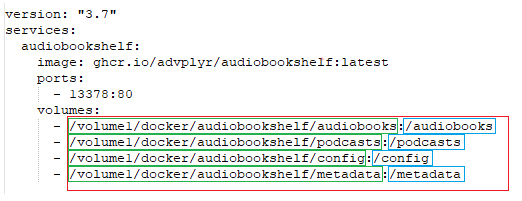
The path on the computer can be anywhere the user running Docker has permissions to access. You can also have as many of these mounts as you want, so if you want multiple audiobook folders, you can just add more (see Library Creation Guide). If you don't provide mounts, the container cannot see anything outside of the container to store your data or see your books.
There are also volume mounts, but this only discusses bind mounts.
What is the default admin username and password?
There is not a default username and password. You will set the root username and password when you first visit the server in a web browser. Once you have created this first user, you can create other admin and user accounts.
How can I reset a password?
A user password can be reset for an individual account by an admin account on the User page of the server settings. If the user is using OIDC to log in, the password should be reset in the OIDC provider.
If you forgot the password for the root user you will need to manually edit the SQLite database. SQLite Browser is a good tool for this if you are unfamiliar with editing SQLite databases.
NOTE: make sure the server is not running when you are manually editing the SQLite database and close the database before starting the server.
In the users table find the root user row and update the pash column to NULL.
This will allow you to log in as the root user with a blank password and you can set a new password after logging in.