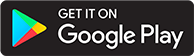Introduction
Audiobookshelf is an open-source self-hosted media server for your audiobooks and podcasts.
Features include...
- Companion android and iOS app w/ offline listening (in beta)
- Multi-user support w/ custom permissions
- Keeps progress per user and syncs across devices
- Lookup and apply metadata and cover art from several providers
- Audiobook chapter editor w/ chapter lookup
- Audiobook tools: Embed metadata in audio files & merge multiple audio files to a single m4b
- Search and add podcasts to download episodes w/ auto-download
- Open RSS feeds for audiobooks and podcast episodes
- Backups with automated backup scheduling
- Basic ebook support and ereader (epub, pdf, cbr, cbz) + send to device (i.e. Kindle)
- And much more...
Join our Discord server.
If you are interested in integrating with Audiobookshelf, visit the API documentation.
The source for this documentation can be found at the Audiobookshelf GitHub repository. Contributions to this documentation can be made through a pull request.
Demo
Check out the web client demo: https://audiobooks.dev/ (thanks for hosting @Vito0912!)
Username/password: demo/demo (user account)